WhatsApp on the iPhone has just the arrival of a new feature, which is a feature for locking your phone’s iPhone with Face ID / Touch ID. For those of you who are curious about how to do it, here is a complete InfoPonsel guide on how to lock WhatsApp on your iPhone with Face ID / Touch ID.
1. First, make sure you have updated WhatsApp to the latest version because this feature is available on WhatsApp version 2.19.20.
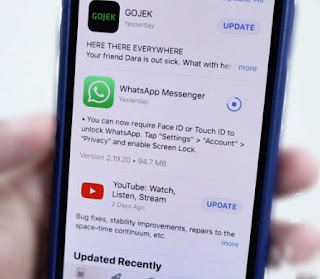
2. If so, open WhatsApp> then go to Settings> tap Account options> then tap Privacy. Well at the bottom, there is the Screen Lock option.
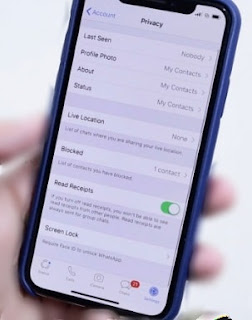
3. Select Screen Lock and you can activate Require Face ID for iPhone X and above - or if iPhone X is down, use Touch ID.
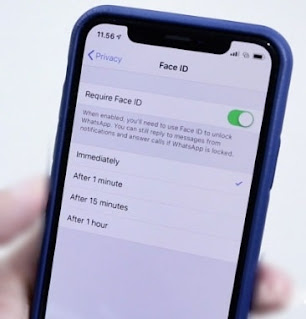
Here you can set it to be locked directly once WhatsApp is closed (Immediately) ... or you give the time to auto lock after 1 minute, 15 minutes, or 1 hour.
4. Now WhatsApp will automatically lock after it's closed, according to the time you've set. So once you open WhatsApp, Face ID or Touch ID authentication is required to enter. This way other people cannot easily peek into your WA chat contents.
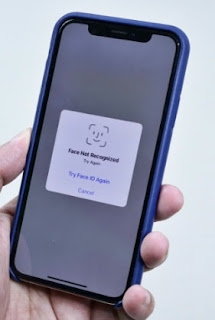
For now, this lock feature is only available on the iPhone, but similar features will also be followed by WhatsApp for Android.

Comments
Post a Comment